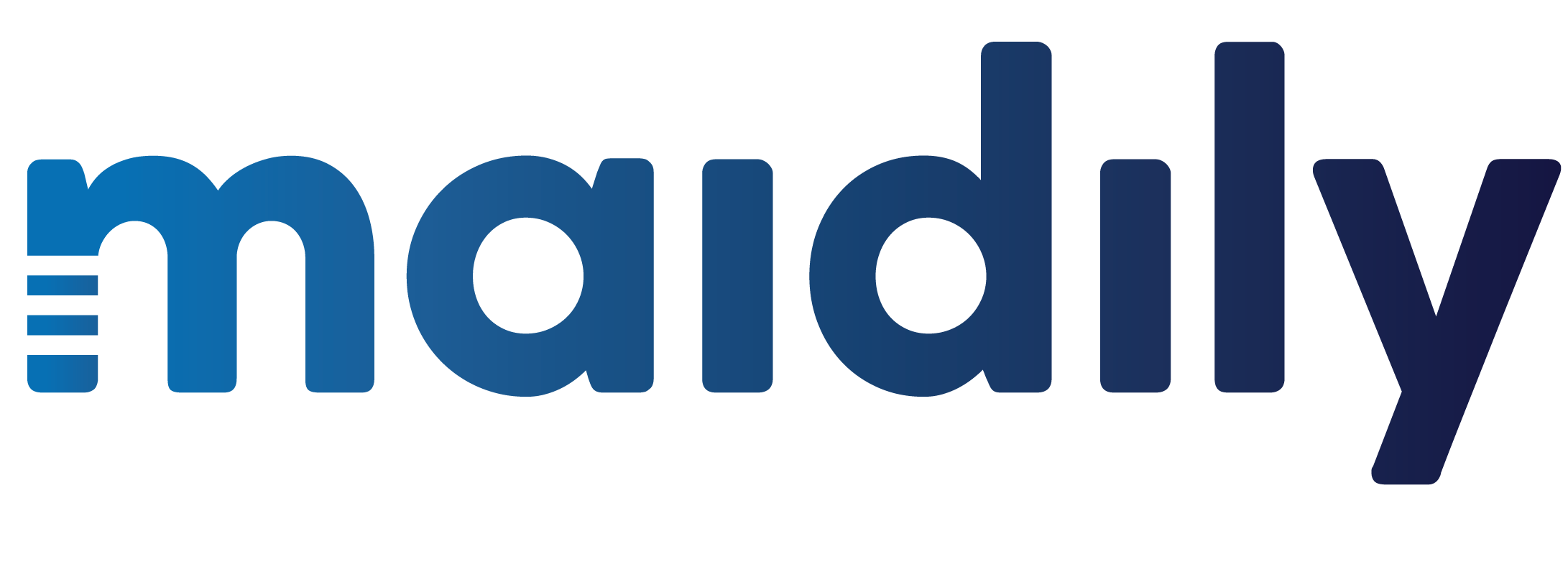How to add recurring cleanings to Jobs
In order to create recurring cleanings you have to ‘Activate’ the recurring subscriptions through the Pricing module.

Once the desired recurring subscriptions are set to “Active’ and all necessary information is filled out (discounts and prices) you can select from the ‘Active’ subscriptions when you create a ‘New Job’ or when you ‘Edit a Job’

- Click Edit/Add Job
- Select from Subscriptions dropdown
- Scroll down Click ‘Save’/’Update booking’

*Once the Job status is set to ‘Paid’ by first setting the Job status to ‘Completed’ then charging the customer (the status will then automatically be set to ‘Paid’) by pressing the ‘Charge’ button in the top right the job will be automatically recreated and placed on the calendar if its a recurring subscription.*