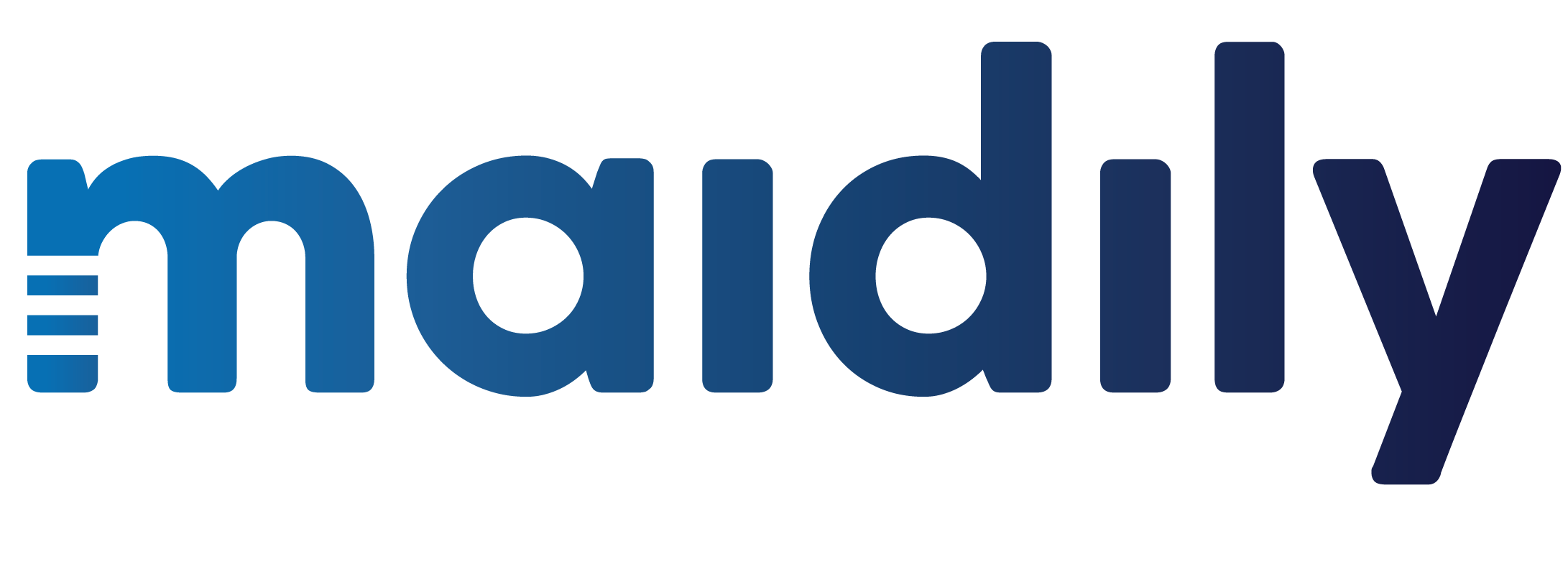How to Add a Website Pop Up
Our pop up can be easily implemented on your website so you can collect emails as potential customers visit your website by enticing them with deals/specials/discounts.
Our integration with MailChimp will allow the collected email addresses to be synced with your MailChimp list! MailChimp accounts are free to create check how to create an account here – How to Create a MailChimp Account
Just as a reminder a website is required for the website pop up to be functioning.
To set up our website pop up follow the directions below:
-
- 1. Go to Settings
2. Click on Web Integrations tab
3. Scroll all the way down to the Website Pop up

4. Follow the instructions and embed the short code in the tags of your website
5. While still in Settings click into the Integrations
6. In the MailChimp connector section click on Connect and follow the steps (a MailChimp account AND an audience list built out is required)

7. Once you are successfully integrated with MailChimp the button on the right will change to “Connected”
8. While in Settings click into the Templates tab
9. From the Templates, on the left side click into Website Pop Up

a. In the 1st section of the template editor you can upload your logo, the background, chose if you want to show the pop up (Show Discount?), select the discount code, (from discount codes you’ve created in the Discounts function – How to create discount codes?), and the timed delay before the pop up on your website
b. In the 2nd section of the template editor you can use the rich text editor to write your promotional message

c. In the 3rd section you’ll see a preview of what your pop up will look like on your website
d. Scroll down and hit Save – That’s it! Your done! Go to your website and check