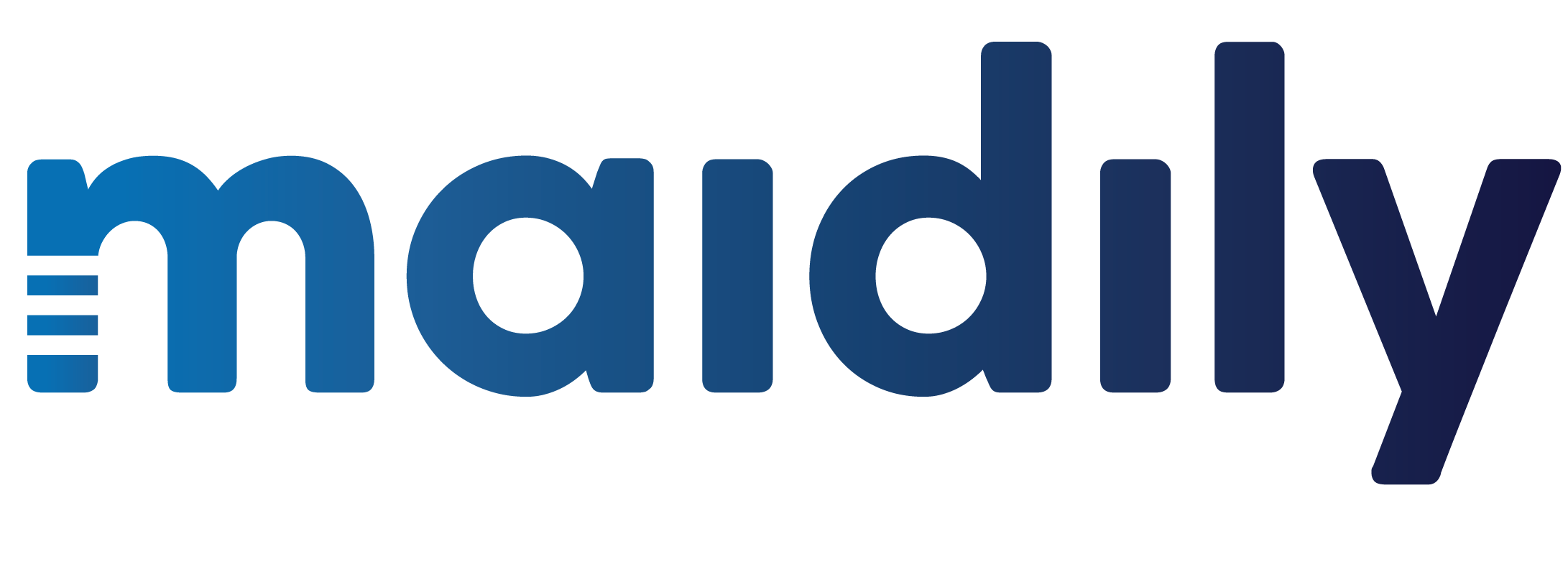Add / Delete / Inactivate Users
In Maidily there are 3 Profile Types with different Permissions:
1. Admins
2. Managers
3. Maids
Admins (Full Access) are Users who signed up for Maidily or created Users from within Maidily. Admins have full accessibility and visibility into the system.
Managers (Partial Access) are super users! Managers cannot change Subscription or the billing details to the Maidily account, otherwise they have full visibility otherwise.
Maids (Limited Access) are the backbone to your operations. You can add a maid from two places: either from the Maids tab or from the Users tab in settings.
Adding Maids from the Maids Tab

1. Click on “Add Maid” button in top right corner
2. Upload photo of maid by clicking camera on profile picture (optional)
3. Enter contact information
4. Set Maid availability
a. These are the times that the system will know to allow to show for the specific maid
5. (Optional) Enter Birthday
a. We highly recommend this though as you shouldn’t ever forget your employees birthdays!
6. Select "Save Maid"
7. Done!
8. Need to edit later? Just click on the profile of the maid you want to edit and select “Edit Maid” in top right corner
Adding Users (Admins/Managers/Maids) from the Settings → Users Tab

1. Click on the gear icon, “Settings”, on the left panel
2. Click on the “Users” tab
3. Click on the “+Add” button in the top right corner
4. Select the Profile Type: Admin, Maid, Manager
5. Fill out all other information
6. Email and Password are required and will be used for logging into Maidily
7. Save the user and they will receive an email for logging in!
Permissions/Deleting

1. To view your Permissions or the Permissions of a User go to Settings → Users
2. Click on the User’s name
3. Check in the profile for the permission, depending on which Profile type it is – their permissions will be displayed in the “Permissions” box
4. From here you can Edit and Deactivate/Activate and Delete the User the User